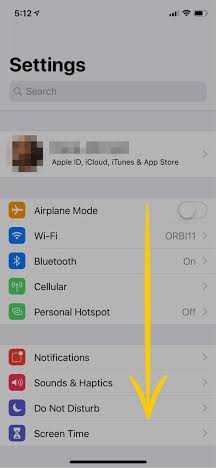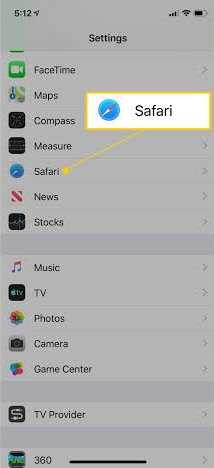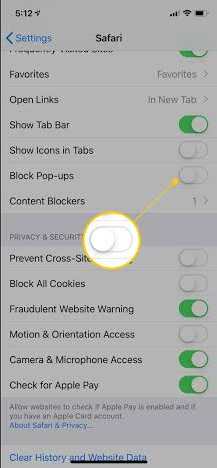How to Get a TestFlight Invitation Code
By following these detailed steps, you should be able to obtain a TestFlight invitation code and join the beta program successfully.
Step 1 - Navigate to the Beta Program Website:
- Open your telrgram and go to the channel CodeWings that offers the beta program you are interested in.
Step 2 - Find the 'Join the Beta' Button:
- Locate a button or a link that says "Join the Beta." This might be highlighted or prominently placed to attract beta testers.
- Click on the "Join the ---- Beta" button or link.
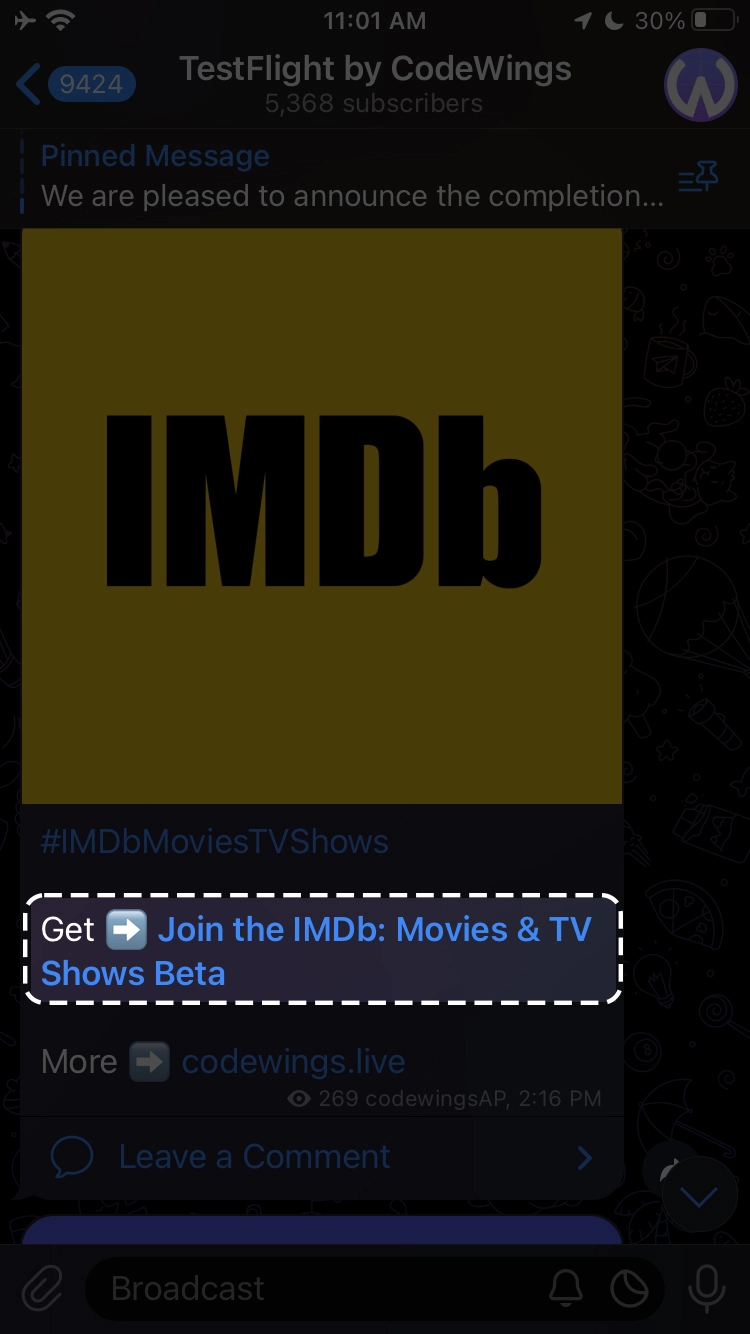
Step 3 - Click on 'Open':
- On this page, there will be an "Open" button. Click on this button to proceed to the next step.
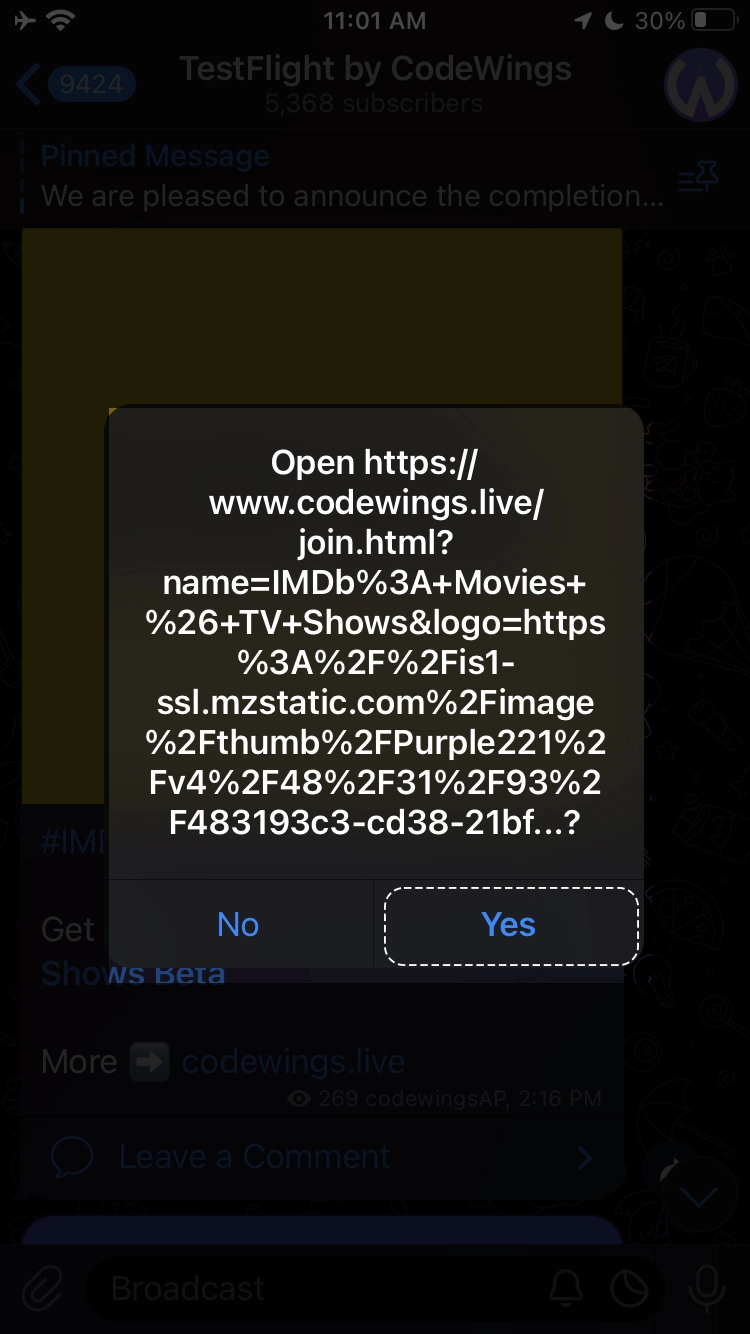
Step 4 - Generate the Beta Code:
- On the next page, you will see an option to generate a beta code.
- Look for the "Generate Beta Code" button, it should be clear that it’s for obtaining your TestFlight code.
- Click on the "Generate Beta Code" button.
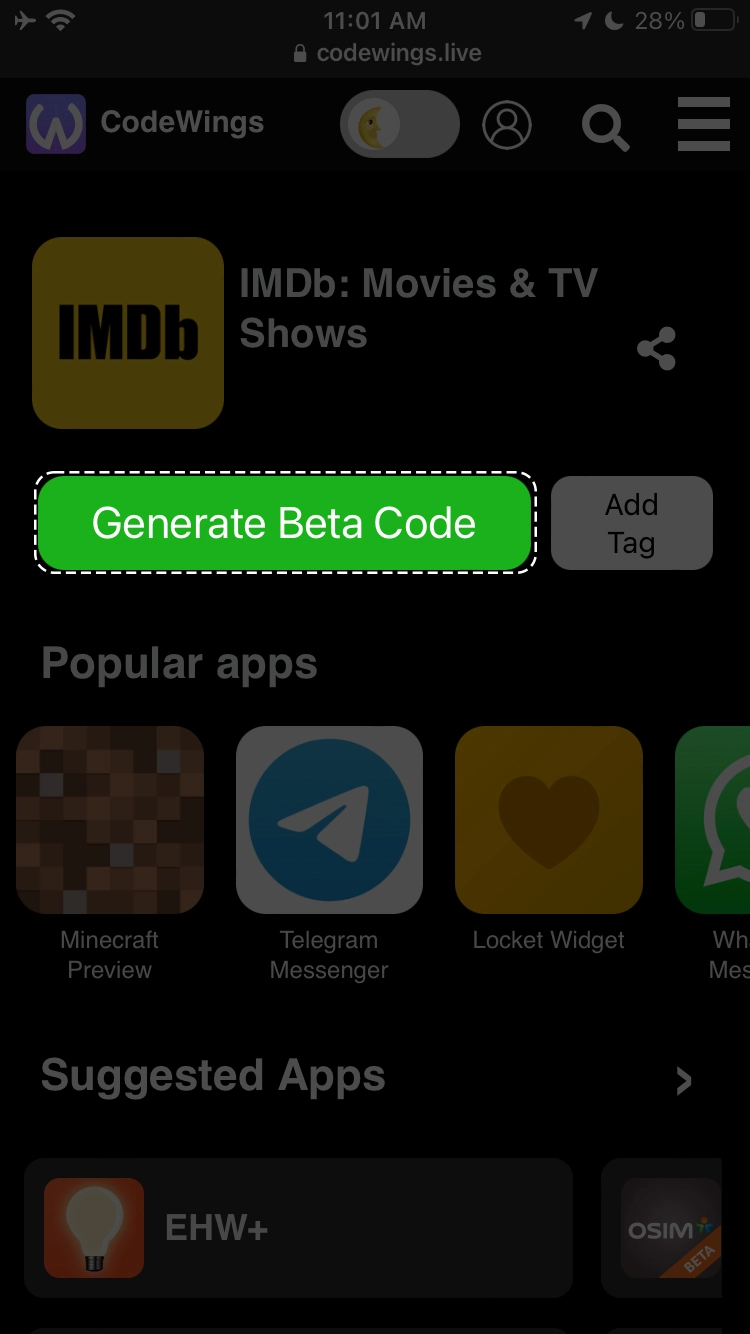
Step 5 - Wait for the Beta Code to be Processed:
- Once you click to generate the beta code, the system will process your request.
- If the beta program is currently open and accepting new testers, the code generation process should complete quickly.
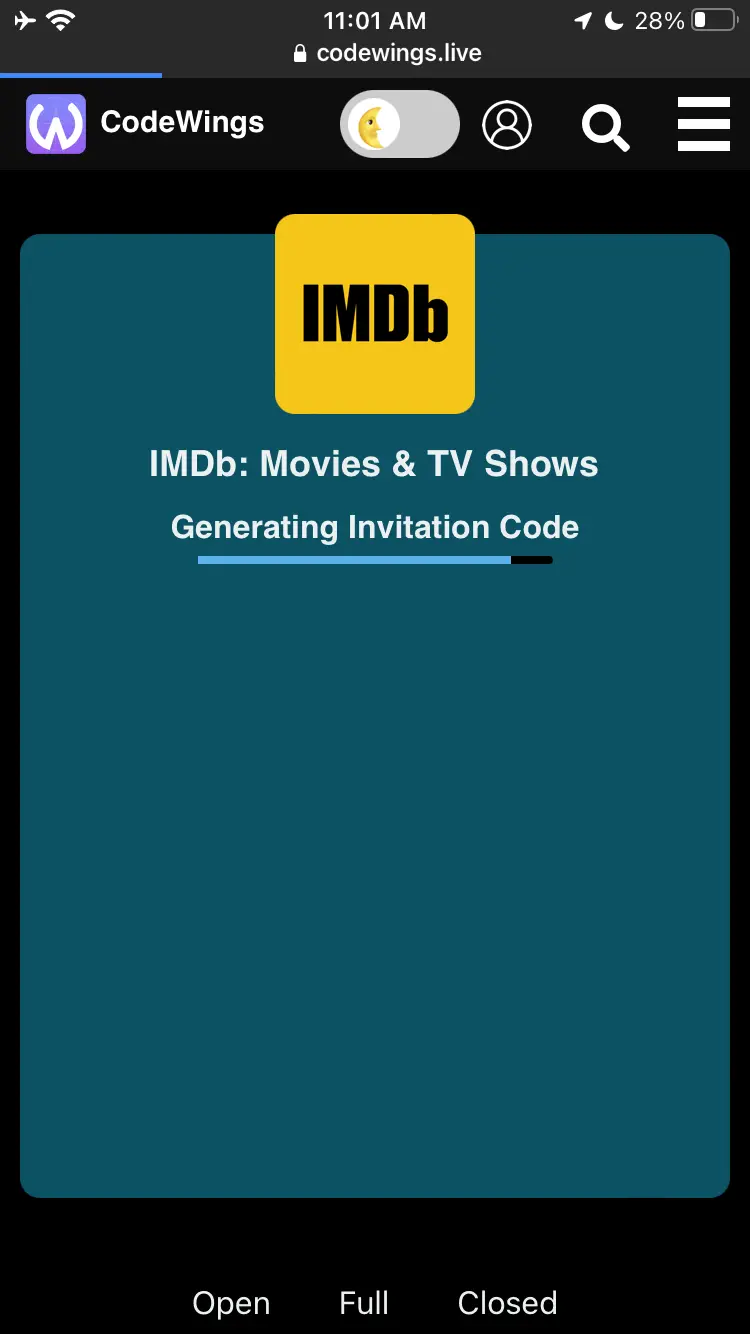
Step 6 - Automatic Opening of TestFlight:
- If the beta program is accepting new testers, the TestFlight app on your device may automatically open with the new beta code.
- If this automatic action happens, follow the on-screen instructions in the TestFlight app to accept the invitation and install the beta app.
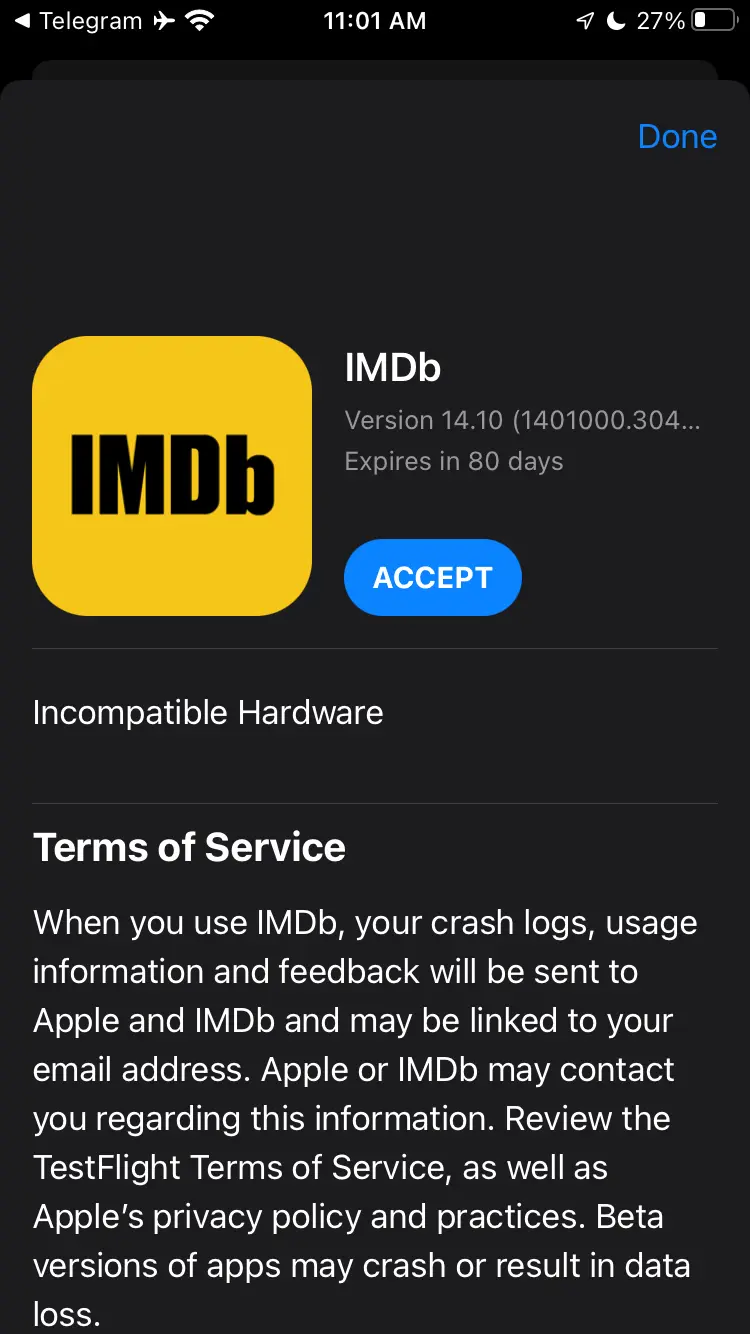
Step 7 - Manual Opening of TestFlight (if necessary):
- If the TestFlight app does not open automatically, you will typically see an option to "Open in TestFlight" on the website.
- Click on "Open in TestFlight." This action should manually redirect you to the TestFlight app on your device.
- If needed, you can also copy the beta code and open the TestFlight app yourself, then enter the code manually.
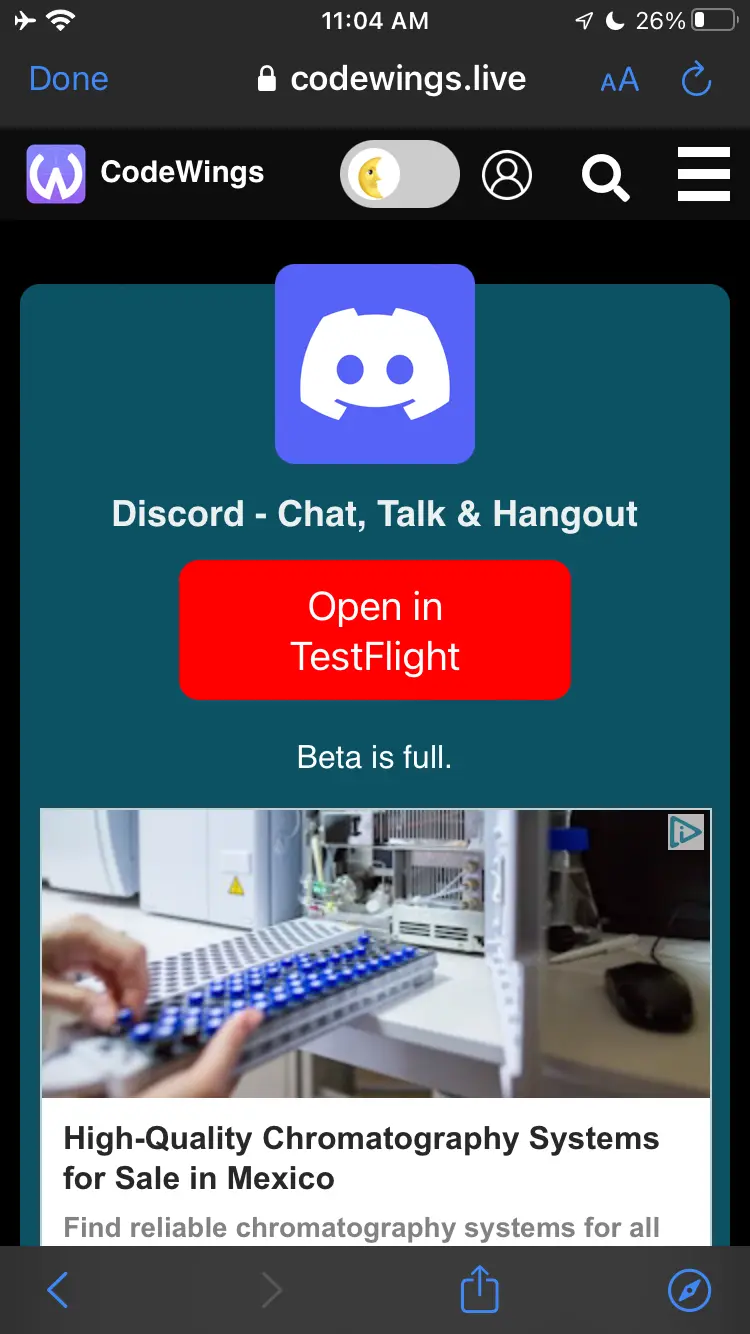
Step 8 - Complete the Beta App Installation:
- Once in the TestFlight app, you will see the beta app listed.
- Follow the prompts to install the beta version of the app on your device.
- Ensure you allow necessary permissions and agree to any terms if prompted.
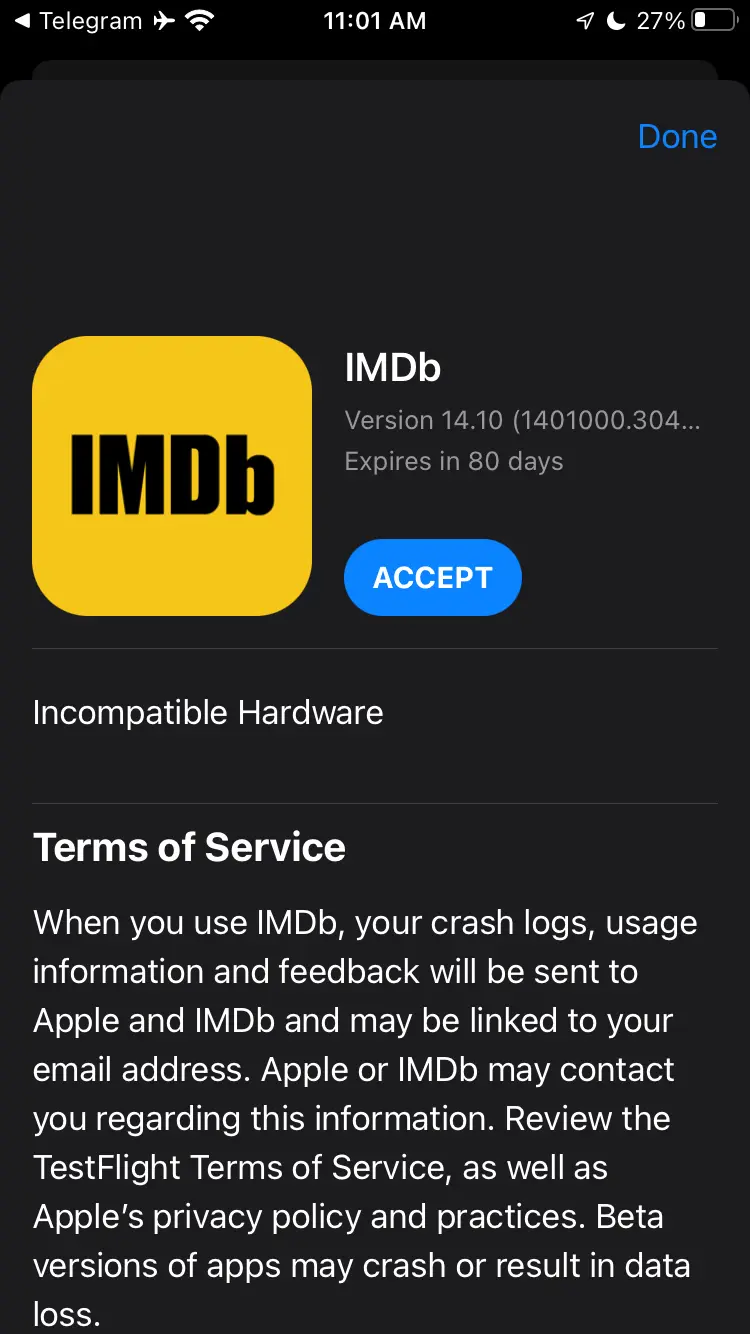
Step 9 - Start Testing:
- After installation, open the beta app and start testing it.
- Provide feedback as required by the beta program guidelines, which might be detailed on the website or within the app itself.